Connecting Computer Through Wireless
:: DSL :: Wireless Routers
Page 1 of 1
 Connecting Computer Through Wireless
Connecting Computer Through Wireless
Go To Network Connections
Right click “Wireless Network Connection” and select “Properties”.
Wireless Network Connection Properties
* Go to the “Wireless Networks” Tab
Adding a Wireless Profile
* Check “Use Windows to configure my wireless network settings”, if it isn’t already.
* Click “Add” to add a wireless profile.
Making a Profile
* Enter in the Network name (SSID). (It was your desired SSID from Step 5).
* Uncheck the box “The key is provided for me automatically”.
* Put in the “Key 1” code from Step 6 into “Network key” and “Confirm network key”.
* Push “OK”
Wireless Verification

* On the desktop goto “START” >>> “RUN”, type “cmd” under the Open field, and click “OK”
* Type “ipconfig” into the black screen and push “Enter”
* Your IP Address should now begin with 128.195.xxx.xxx, if this is NOT the case go back to Step 1 and try again.
If you have any questions or comments please direct them to resnet@uci.edu or call us at (949) 824-6375.
Right click “Wireless Network Connection” and select “Properties”.
Wireless Network Connection Properties
* Go to the “Wireless Networks” Tab
Adding a Wireless Profile
* Check “Use Windows to configure my wireless network settings”, if it isn’t already.
* Click “Add” to add a wireless profile.
Making a Profile
* Enter in the Network name (SSID). (It was your desired SSID from Step 5).
* Uncheck the box “The key is provided for me automatically”.
* Put in the “Key 1” code from Step 6 into “Network key” and “Confirm network key”.
* Push “OK”
Wireless Verification

* On the desktop goto “START” >>> “RUN”, type “cmd” under the Open field, and click “OK”
* Type “ipconfig” into the black screen and push “Enter”
* Your IP Address should now begin with 128.195.xxx.xxx, if this is NOT the case go back to Step 1 and try again.
If you have any questions or comments please direct them to resnet@uci.edu or call us at (949) 824-6375.
 Similar topics
Similar topics» Turning on Wireless Zero Configuration
» NETGEAR ROUTER CONFIG
» DD-WRT Tutorial 3: Building a Wireless Bridge
» 2wire gateway modem routers with other wireless routers
» NETGEAR ROUTER CONFIG
» DD-WRT Tutorial 3: Building a Wireless Bridge
» 2wire gateway modem routers with other wireless routers
:: DSL :: Wireless Routers
Page 1 of 1
Permissions in this forum:
You cannot reply to topics in this forum

